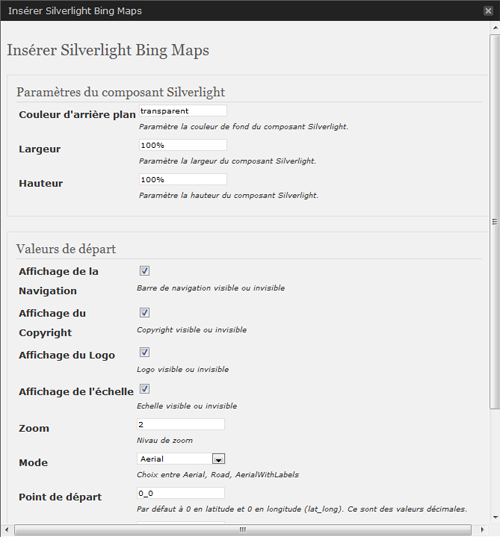Deskripzioa
This BingMap plugin allows a smooth integration of an interactive map in your WordPress site. The administration section will offer you some parameters to customize the presentation.
Just write use the adminpanel or write a tag like :
[sl-bingmaps background=”transparent” width=”100%” height=”300″ NavigationVisibility=”1″ CopyrightVisibility=”1″ LogoVisibility=”1″ ScaleVisibility=”1″ ZoomLevel=”5″ Mode=”Aerial” StartLocation=”48.8756271_2.3493838″ Pushpin=”48.8756271_2.3493838″ Culture=”fr_FR”]
The plugin offers the following features:
* Width and Height customization - percent value are possible
//width=400 or 100%
* Display navigation menu or not
//NavigationVisibility="1"
* Display copyright in the map or not
//CopyrightVisibility="1"
* Display the Bing logo or not
//LogoVisibility="1"
* Display Scale indication
//ScaleVisibility="1"
* Set the zoom level
//ZoomLevel="5"
* Set the display mode
//Mode="Aerial" //Aerialwithlabels //road
* Set camera center
//StartLocation="48.8756271_2.3493838"
* Set point of interest
//Pushpin="48.8756271_2.3493838"
* Set Culture
//Culture="fr_FR"
Arbitrary section
A brief Markdown Example
<?php code(); // goes in backticks ?>
Pantaila-argazkiak
Instalazioa
This section describes how to install the plugin and get it working.
e.g.
- Upload silverlight-bingmap (including all files and directories within) plugin into the /wp-content/plugins/ directory
- Activate the plugin through the ‘Plugins’ menu in WordPress
- Visit the plugin settings at Settings, set the activation key that you will find here
MEG
- How can I can Configure and add a new gallery in my post?
Berrikuspenak
Ez dago berrikuspenik plugin honentzat.
Laguntzaileak eta Garatzaileak
“Silverlight Bing Maps” software librea da. Ondoko pertsonek egin dizkiote ekarpenak plugin honi.
LaguntzaileakItzul zaitez Silverlight Bing Maps zure hizkuntzara.
Garapena interesatzen zaizu?
Araka kodea, begiratu SVN biltegia edo harpidetu garapen erregistrora RSS bidez.